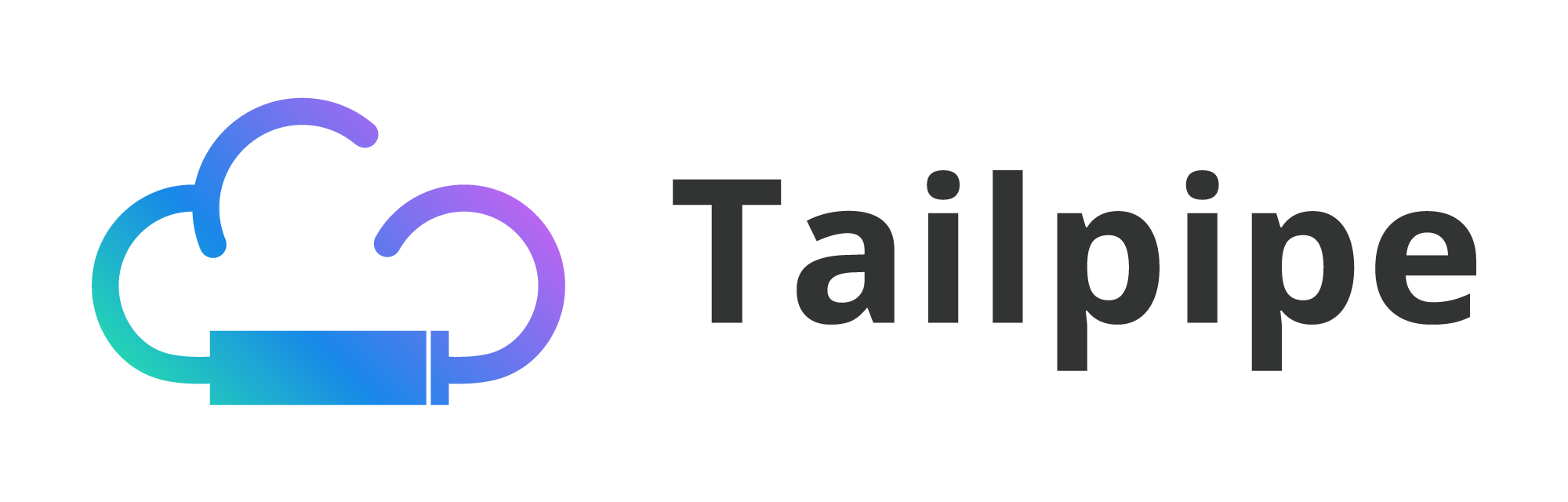Beta Program – Request Access
GCP integration is currently in beta testing. We’re working with select customers to refine the experience before general availability.
What Beta Means:
Request Access
Contact [email protected] or your Tailpipe Account Manager.
Estimated General Availability: Q1 2026
GCP Integration Setup
Automated Infrastructure Deployment for GCP
Connect your GCP billing accounts to Tailpipe using our automated setup script. Supports multiple billing accounts exporting to a single BigQuery dataset.
What Gets Created
Our setup script automatically provisions:
Storage Account – Stores your Azure cost export data
Cost Management Exports – Daily cost and usage data
Azure Policy (Policy method) – Automatic deployment and compliance
Automation Account (Runbook method) – Scheduled execution engine
Managed Identity – Secure, keyless authentication
Note: Due to GCP API limitations, you’ll need to manually configure the billing export in the Cloud Console (we provide step-by-step instructions).
Multi-Billing Account Support
A single project can consolidate billing data from multiple billing accounts. This simplifies management and reduces costs.
Estimated Time to Setup
Single Billing Account: 10-15 minutes (including manual billing export step)
Multiple Billing Accounts: 15-25 minutes
Security and Privacy
Tailpipe ensures that your data is protected at all times.
Prerequisites
Before you begin, ensure you have:
Quick Start
1. Download the Setup Script
# Clone the repository
git clone https://github.com/tivarri/tailpipe-cloud-data-export.git
cd tailpipe-cloud-data-export/gcp
2. Run the Setup Script
# Interactive mode (recommended)
./setup-tailpipe.sh
# Or automated mode
PROJECT_ID=tailpipe-export \
BILLING_ACCOUNT=123456-789ABC-DEF012 \
REGION=us-central1 \
./setup-tailpipe.sh
# Preview changes first (dry-run)
DRY_RUN=1 ./setup-tailpipe.sh
3. Configure Billing Export (Manual Step)
The script provides detailed instructions for configuring the billing export in the Google Cloud Console. This takes 2-3 minutes and is a one-time setup per billing account.
4. Share Configuration with Tailpipe
The script outputs a JSON configuration containing your service account details and BigQuery dataset information. Share this with your Tailpipe account manager.
What Happens Next?
Resources
Need Help?
Contact our support team at [email protected] or consult our Troubleshooting Guide.
Ready to Get Started?
Connect your cloud accounts to Tailpipe and start tracking carbon emissions today: Get Started with AWS | Get Started with Azure | Get Started with GCP
Questions? Contact our team at [email protected]
We use cookies to improve your experience on our site. By using our site, you consent to cookies.
Websites store cookies to enhance functionality and personalise your experience. You can manage your preferences, but blocking some cookies may impact site performance and services.
Essential cookies enable basic functions and are necessary for the proper function of the website.
Google reCAPTCHA helps protect websites from spam and abuse by verifying user interactions through challenges.
Statistics cookies collect information anonymously. This information helps us understand how visitors use our website.
Google Analytics is a powerful tool that tracks and analyzes website traffic for informed marketing decisions.
Service URL: policies.google.com (opens in a new window)
Marketing cookies are used to follow visitors to websites. The intention is to show ads that are relevant and engaging to the individual user.
You can find more information in our Cookie Policy and Privacy Policy.